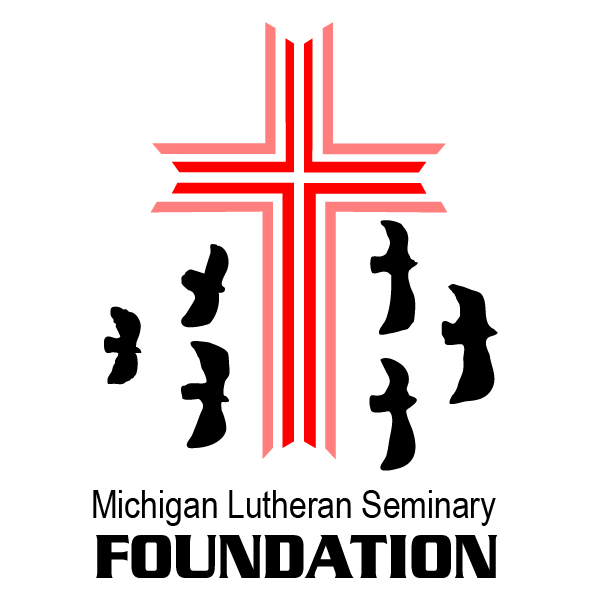Did you see our email?
Many people who were already signed up for our email list reported that our events calendar email was not delivered, or was delivered to their spam folder.
While we work out the problems with our email service, did you know that you can tell your email server to deliver our emails to your inbox? You can follow the steps below, depending on the email service you’re using.
Please note that the directions below will likely only be visible when logging into your email service on a computer or tablet, not on a mobile app or browser.
Gmail
- Log in to your account.
- Click the settings gear icon in the top right corner ( ), then select see all settings.
- Select the tab called Filters and Blocked Addresses to then select Create a new filter.
- Enter @connectedview.com into the From section.
- Click Create filter.
- Select Never send it to Spam.
- Click Create filter again to save these settings.
- Repeat these steps with the domain @mlsem.org
Yahoo
- Log in to your account.
- Click the settings icon ( ) to access More Settings.
- Select Filters and Add new filters.
- Enter @connectedview.com to your safe senders list.
- Repeat these steps with the domain @mlsem.org
Outlook
& Hotmail
- Log in to your account on the web.
- Click the gear icon ( ) to access settings.
- On the left, click Mail, then click Junk email.
- Click +Add under Safe senders and domains.
- Enter @connectedview.com to your safe senders list.
- Repeat these steps with the domain @mlsem.org
JUNO
& Netzero
- Click Options and select Junk Mail.
- In the Do Not Block section, type @connectedview.com in the box under Add Address to Do Not Block List.
- Click the Add button to add the domain to the list on the right.
- Click the Save button.
AOL
- Log in to your account on the web.
- Open Contacts.
- Click New Contact.
- Enter @connectedview.com to your contacts.
- Repeat these steps with the domain @mlsem.org